Inazuma Eleven Toolbox. El ¿mejor? save editor para Inazuma Eleven 1, 2 y 3
Today I'm going to teach you how to use one of the best tools to edit your saved games in Inazuma Eleven 1, 2 and 3: Inazuma Eleven Toolbox. This tool is super useful and easy to use, which is why it has become a favorite among Inazuma Eleven players. So, how about we dive into this world together and find out how to get the most out of this great tool? Let's go!
What is Inazuma Eleven Toolbox?
Inazuma Eleven Toolbox is a tool that allows us to modify characteristics of our players such as the level of super techniques, player level, PTs (TPs) and PEs (FPs) as well as export and import players. In other words, it is an application very similar to NoFarmForMe3 and you can download it by clicking here
How to use
Well, once we open the application we will see 2 options: player stats editor and save editor. The one we are interested in is save editor, so we select that one
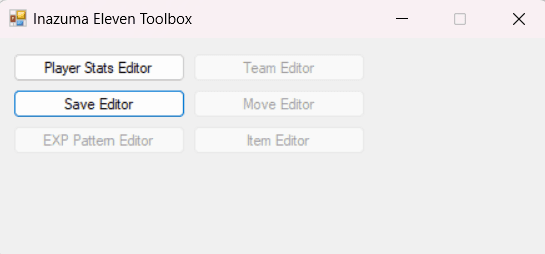
Once this is done, a new window will open. To open our save it is as simple as selecting File->Open->Choose our save. When we have done this we will have something similar to what you are seeing in the image.
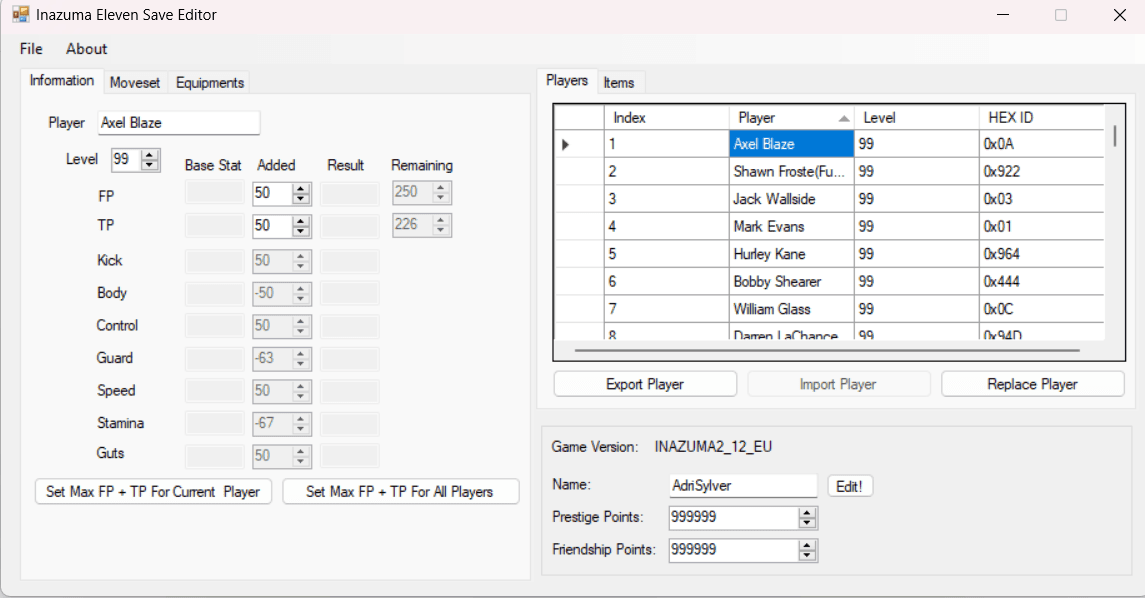
What can we do?
With this tool we can do the following things:
- Raise passion and friendship points. Para ello solo debemos modificar el valor de 'Prestige Points' (pasión) y 'Friendship Points' (friendship)
- Rename the save. Para ello solo debemos modificar el valor 'Yam' que está justo encima de los puntos de pasión y amistad
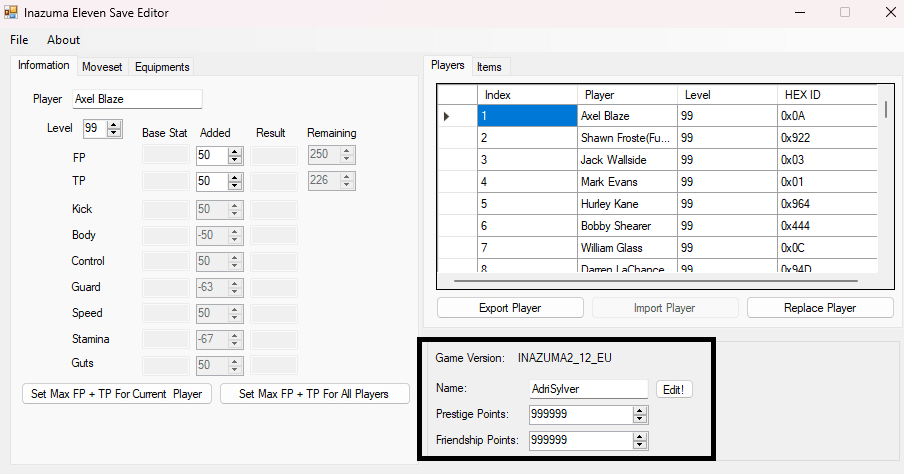
- Level up your players. To do this we only have to change the value of 'Level'
- Increase players' PTs (TPs) and PEs (FPs). If we only want to modify that of a single player we must click on the player we want and then choose the option 'Set Max FP+TP For The Current Player'. If we want to upload all the players directly, we will have to press 'Set Max FP+TP For All Players'
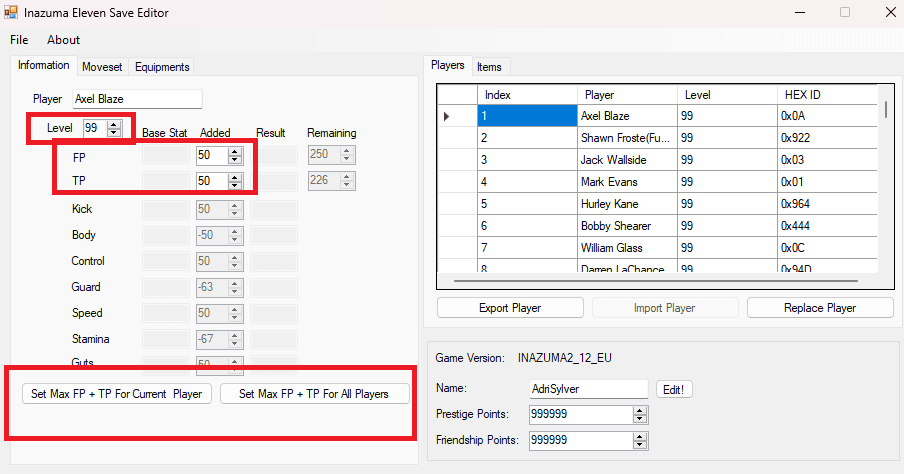
- Level up your techniques. Si solo queremos subir las técnicas de un solo jugador debemos pinchar en el jugador que queremos, seleccionar 'Moveset' y luego elegir la opción 'Set Max Move Level For The Current Player'. Si queremos subir los de todos los jugadores directamente, tendremos que pulsar 'Set Max Move Levels For All Players'
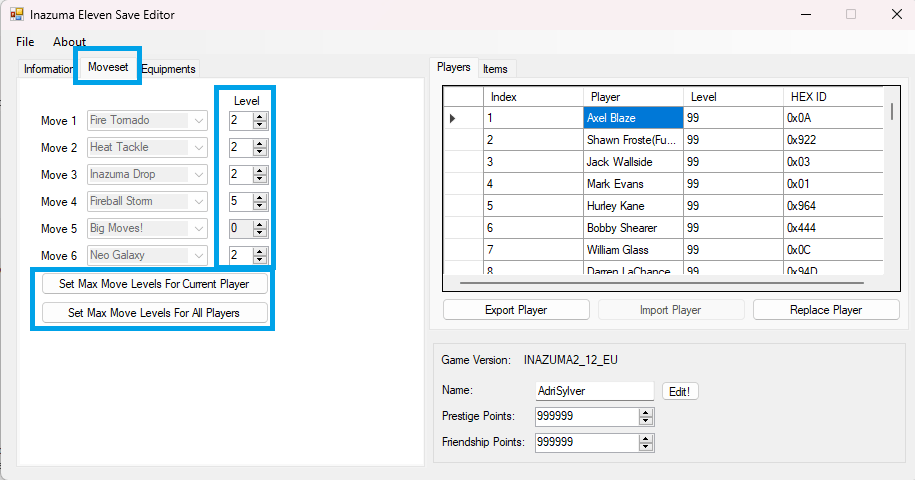
- Export players. To export a player (that is, to save all the information about that player in an external file) we must select the player we want and click on 'Export Player'
- Import players. To import a player (i.e. import all the information of a player from an external file) we must click on 'Import Player'and select the player you want (which you must have previously saved in a .IEPlayer file). This will add a new player to our team
- Replacing players. To replace a player (i.e. replace all the information of a player with that of another from an external file) we must select the player we want and click on 'Replace Player'. This option should be used when our team is complete or we already have the desired player, since if we use the import player option we may cause bugs in our game.
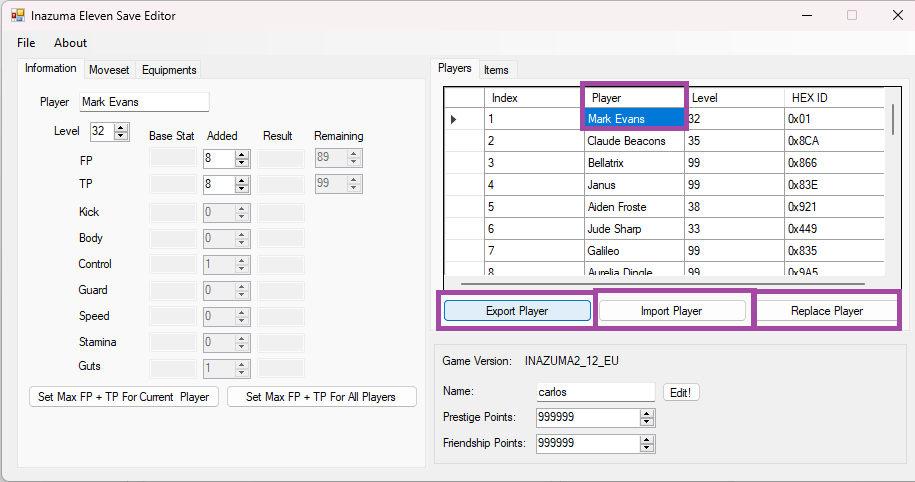
Once the appropriate changes have been made, we must press File->Save to save the changes made
And you? What are you going to use Inazuma Eleven Toolbox for? What do you think of this save editor? Let me know in the comments! I hope you found this post useful. See you soon!
Pd: featured image belonging to the channel of Rukafuka. Don't forget to visit their channel
-
hola, ¿es posible tener una carpeta de documentos de los archivos de los jugadores Inazuma Eleven 2 por favor?
-
can someone link the Mac version of toolbox
-
What type of file does ie2 read?
-
.sav, el .dsv no sé si lo lee pero puedes convertirlo facilmente a .sav con esto https://www.save-editor.com/tools/wse_ds_save_converter.html
-
-
At what point in the game can I use the save editor? Because since IE3 the ogres where I had 4 characters in my team don't work, it tells me there is no value and therefore I can't change anything.
-
try to have at least 11 players on the team. Even so, I didn't know that it was buggy when you only had 4 players hahaha
-
Leave a Reply

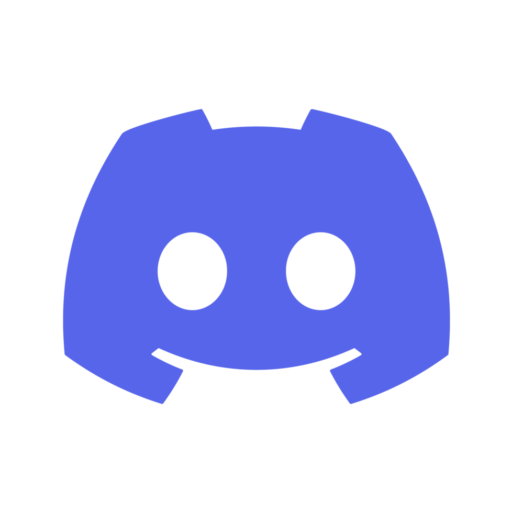
Related Posts