The Ultimate Tool to Edit Your Inazuma Eleven 1, 2 & 3 Saves
Want to edit your Inazuma Eleven 1, 2, or 3 save with full control? Here's the brand-new and best Inazuma Eleven Save Editor, created by @laancer_ and @Mike95. Inspired by Inazuma Eleven Toolbox, this updated version offers more features, better compatibility, and a cleaner, more intuitive interface.
With this editor, you can easily customize your team, modify stats, add players, items, and much more — quickly and effortlessly.
What is a Save Editor and what is it used for?
Before diving into everything, let’s clarify: a Save Editor is a tool that reads the data from a game save file and allows you to modify it easily through a graphical interface. You can tweak many parameters of your Inazuma Eleven save game quickly and efficiently.
This makes it an essential tool for players who want to experiment, create custom teams, or instantly unlock items and progress in Inazuma Eleven 1, 2 or 3.
How to load your game into the editor step by step
To edit your Inazuma Eleven save file, just follow these simple steps:
- Open the Save Editor. Download the program from the official GitHub repository or from the button below.
- Load your save file:
- Go to File → Open
- Select your .sav or .dat file (exported from DeSmuME, Citra, or your console)

- Start editing. Once loaded, you’ll see a clean interface with multiple editable options: players, items, stats, and more. Make the changes you want in just a few clicks.

- Save your changes. When done, click (File → Save) and reimport the file into your emulator or console. If anything goes wrong, the program automatically creates a backup of your original save.

Key features and differences from Inazuma Eleven Toolbox
This new Save Editor for Inazuma Eleven 1, 2, and 3 includes all the essential features of the classic Inazuma Eleven Toolbox, but it also adds new tools and improvements that make it a more complete, stable, and user-friendly version.
Although this guide focuses on its use in Inazuma Eleven 3, all features work equally well for Inazuma Eleven 1 and Inazuma Eleven 2, so you can apply them seamlessly across all three games.
Edit players
Once you select one of your team players in the editor, you’ll be able to perform several key modifications, such as:
- Edit the main team: Change or add players by typing the name into the “Player”field. You can also edit their level, match count, jersey number, goals scored, increase TP and FP, and even remove their key-player restriction.

- Edit player moves: You can edit each player’s two additional techniques and instantly upgrade the level of all their moves—both existing and newly added—without manual effort.

- Change equipment: Swap a player’s equipment and see how it impacts their stats. Boosted stats are highlighted in green for easy comparison.

- Train players: It's now possible to easily train players without using the Cheat Engine or doing it manually. Just follow these steps:
- Select Reset Stats if you’ve modified any values before.
- Choose an available preset based on the player’s role (e.g., FW GUARD+ for a classic striker).
- Of course, keep in mind that the player's remaining points (the ones that are normally distributed in "guts") must be trained manually within the game.
Note: To use this feature, the player must be level 99 . There’s also a small visual bug when displaying Speed, but the stat is applied correctly in-game.

Import, Export, or Delete Players Easily
In addition to editing stats and techniques, the new Save Editor offers advanced player management via the ‘Player’ section in the top menu. From there, you can delete any selected player from your save file, as well as import or export players.
One of the standout features is its compatibility with .PLA files from NoFarmForMe3, meaning you don’t need to convert them to the older .IEPlayer-file extension used by Inazuma Eleven Toolbox. This makes it easier to save, reuse, or share players across tools without worrying about the format.

Save Edit Menu
If you go to the Save Edit from the top menu of the editor, two main sections will appear: Save Informations and Items.
Save Informations
Inside Save Informations, you'll find several useful options. In the Informations-tab, you can change the name of the save, the team name, and also the custom title that appears right under your team’s name when loading the save, choosing from all the available options in the game. You can also change the badge used in multiplayer matches, as well as adjust the total playtime, setting the exact number of hours and minutes.

In the Money tab, you can edit both your Prestige and Friendship Points, two essential resources in the game. If you want, you can instantly set them to the maximum by clicking the Set Max button..

Without a doubt, one of the most powerful features is found in the Unlock-section. Here, the editor allows you to perform actions that previously took a lot of time — or weren’t even possible without external cheats. Some of the actions you can do here include:
- Set your battle success rate to 100%.
- Instantly activate downloads and the 'Secret' mode.
- Complete the character album to 100%
- Set all tournament teams to level 99.
- Unlock all kits available in the game
- Enable recruiting players from all teams directly from the bus.
- Unlock the special training at Central Park on Liocott Island without needing a password, gaining more experience for your players.

Finally, in the Misc-section, the Save Editor lets you edit additional parameters related to game progress, especially those concerning multiplayer matches and story mode battles.
From here, you can edit the number of victories against other players in multiplayer, as well as your StreetPass stats. You can also modify the count of battles completed and the number of matches played in the Extra Competition Route in story mode.

Items
If you select the Items -option from the Save Edit- menu, you'll access a section where you can individually adjust the quantity of many in-game elements. From here, you can easily modify the number of items, as well as equipment like boots, gloves, bracelets, and pendants.
You can also change the amount of special moves, uniforms, and formations you own, making it easy to fully customize your team without needing to unlock or search for these elements during gameplay.

How to download the Inazuma Eleven Save Editor
To download the new Save Editor, simply click the button below. You'll be redirected to Mike95's GitHub, where you can safely and freely get the latest version of the program.
This new Inazuma Eleven Save Editor is currently from my point of view the best tool available to edit your saves from the first three Inazuma Eleven games. If you’ve ever used IE Toolbox, you’re going to love this improved version.
Have you tried it yet? Leave your thoughts in the comments, and don’t miss other tools and Inazuma Eleven Cheat Codes available on our site.
-
Buenas tardes, probé tu save editor y estaría todo genial salvo por una cosa, estoy jugando en cartucho de 3DS a Inazuma Eleven 3 AO (las modificaciones que hago es sacando la partida del cartucho, modificando y volviendo a meterla y tal) y cualquier cosa que haga con el menú Save Edit (específicamente la sección de Unlock) me corrompen la partida (eso sí, la función de crear a cualquier personaje va genial, me puse a Nakata :D), espero tu respuesta y que intentes arreglarlo en próximos parches
-
there's an error with aphrodi, when editing the fire dragon one it just becomes the zeus one automatically and there's no way to change it back. help!!
Leave a Reply

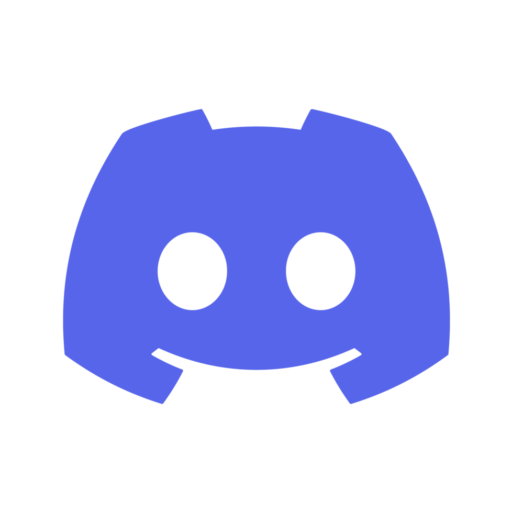
Related Posts